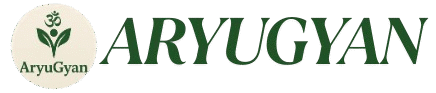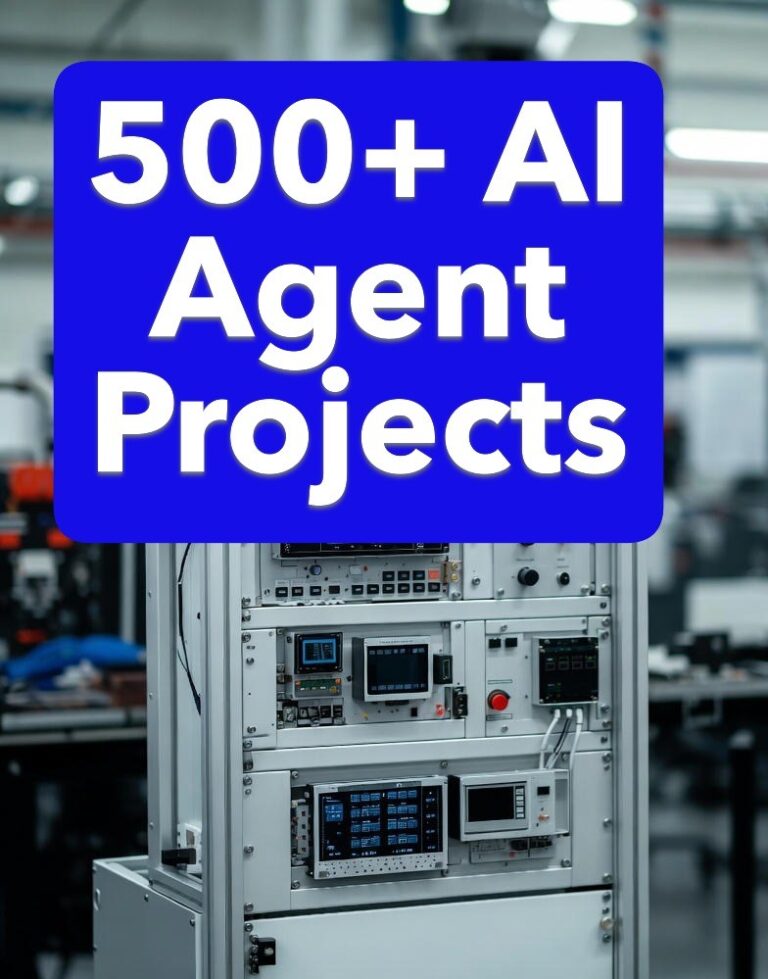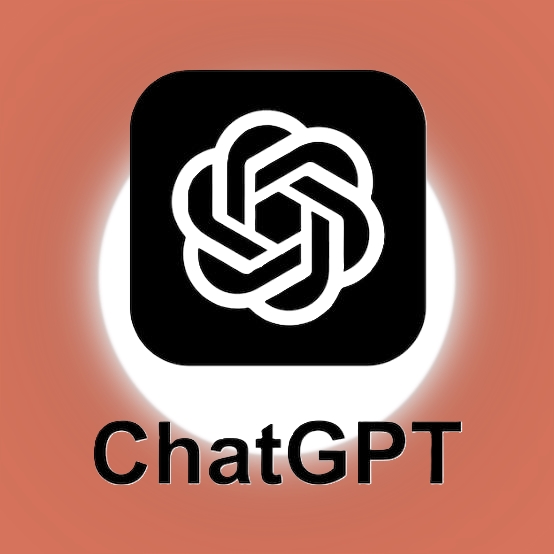by ravindra
This project creates a web-based chatbot that lets users ask questions in plain English (e.g., “Show me the top 5 customers by revenue”), converts them to SQL queries using LLaMA 2 (via Ollama), executes them on a MySQL database, and displays the results in a table. It’s designed for beginners, with step-by-step setup and simple code.
📋 Project Structure
nl-sql-chatbot/
├── backend/
│ ├── main.py # FastAPI backend
│ ├── database.py # MySQL connection and queries
│ ├── llm.py # Ollama (LLaMA 2) integration
│ └── requirements.txt # Python dependencies
├── frontend/
│ ├── index.html # Main webpage
│ ├── styles.css # Basic styling
│ └── script.js # JavaScript for frontend logic
├── sql/
│ └── init.sql # MySQL database setup
└── README.md # Setup instructions🛠️ Setup Instructions
Prerequisites
- Python 3.9+: Download and install from python.org.
- MySQL: Install MySQL Community Server (mysql.com).
- Ollama: Install Ollama to run LLaMA 2 locally (ollama.ai).
- Git: Optional, for cloning the project.
- A code editor like VS Code.
Step 1: Set Up the Environment
- Clone or create the project folder:
mkdir nl-sql-chatbot cd nl-sql-chatbot - Create a virtual environment:
python -m venv venv source venv/bin/activate # On Windows: venv\Scripts\activate - Install Python dependencies: Create backend/requirements.txt with:
fastapi==0.115.0 uvicorn==0.30.6 mysql-connector-python==9.0.0 requests==2.32.3Then run:pip install -r backend/requirements.txt
Step 2: Set Up MySQL
- Start MySQL and create a database:
mysql -u root -p CREATE DATABASE company_db; - Create tables and sample data by running sql/init.sql (see below).
- Update backend/database.py with your MySQL credentials (e.g., user, password).
Step 3: Set Up Ollama
- Install Ollama: Follow instructions at ollama.ai.
- Pull and run LLaMA 2:
ollama pull llama2 ollama run llama2 - Ensure Ollama is running at http://localhost:11434.
Step 4: Run the Project
- Start the FastAPI backend:
cd backend uvicorn main:app --reload - Open frontend/index.html in a browser (e.g., via VS Code’s Live Server or by double-clicking the file).
📂 Code Files
1. MySQL Setup (sql/init.sql)
This creates a sample database with customers and orders tables.
USE company_db;
CREATE TABLE customers (
customer_id INT PRIMARY KEY AUTO_INCREMENT,
name VARCHAR(100),
email VARCHAR(100)
);
CREATE TABLE orders (
order_id INT PRIMARY KEY AUTO_INCREMENT,
customer_id INT,
order_date DATE,
revenue DECIMAL(10, 2),
FOREIGN KEY (customer_id) REFERENCES customers(customer_id)
);
INSERT INTO customers (name, email) VALUES
('John Doe', 'john@example.com'),
('Jane Smith', 'jane@example.com'),
('Acme Corp', 'acme@example.com');
INSERT INTO orders (customer_id, order_date, revenue) VALUES
(1, '2023-10-01', 500.00),
(1, '2023-10-15', 300.00),
(2, '2023-10-05', 700.00),
(3, '2023-10-20', 1200.00);Run this in MySQL:
mysql -u root -p company_db < sql/init.sql2. Backend: FastAPI (backend/main.py)
This handles API requests, connects to Ollama, and executes SQL queries.
from fastapi import FastAPI, HTTPException
from fastapi.middleware.cors import CORSMiddleware
from pydantic import BaseModel
from database import execute_query
from llm import generate_sql_query
import re
app = FastAPI()
# Allow CORS for frontend
app.add_middleware(
CORSMiddleware,
allow_origins=["*"],
allow_credentials=True,
allow_methods=["*"],
allow_headers=["*"],
)
class QueryRequest(BaseModel):
question: str
# Basic SQL injection prevention
def is_safe_query(query: str) -> bool:
dangerous_keywords = ['drop', 'delete', 'update', 'insert', 'truncate']
query_lower = query.lower()
return not any(keyword in query_lower for keyword in dangerous_keywords)
@app.post("/query")
async def process_query(request: QueryRequest):
try:
# Step 1: Generate SQL query using LLaMA 2
sql_query = generate_sql_query(request.question)
# Step 2: Validate SQL query
if not is_safe_query(sql_query):
raise HTTPException(status_code=400, detail="Unsafe SQL query detected")
# Step 3: Execute query
results, columns = execute_query(sql_query)
return {
"sql_query": sql_query,
"results": results,
"columns": columns
}
except Exception as e:
raise HTTPException(status_code=500, detail=str(e))3. Backend: Database Connection (backend/database.py)
Handles MySQL connections and query execution.
import mysql.connector
from mysql.connector import Error
def get_db_connection():
return mysql.connector.connect(
host="localhost",
user="root", # Replace with your MySQL user
password="", # Replace with your MySQL password
database="company_db"
)
def execute_query(query: str):
try:
conn = get_db_connection()
cursor = conn.cursor()
cursor.execute(query)
results = cursor.fetchall()
columns = [desc[0] for desc in cursor.description]
cursor.close()
conn.close()
return results, columns
except Error as e:
raise Exception(f"Database error: {str(e)}")4. Backend: Ollama Integration (backend/llm.py)
Sends prompts to Ollama to generate SQL queries.
import requests
def generate_sql_query(question: str) -> str:
prompt = f"""
You are a MySQL expert. Translate the following natural language query into a valid MySQL query for a database with 'customers' (customer_id, name, email) and 'orders' (order_id, customer_id, order_date, revenue) tables. Return only the SQL query, no explanations.
Question: {question}
"""
response = requests.post("http://localhost:11434/api/generate", json={
"model": "llama2",
"prompt": prompt,
"stream": False
})
if response.status_code == 200:
return response.json()['response'].strip()
else:
raise Exception("Failed to generate SQL query")5. Frontend: HTML (frontend/index.html)
A simple webpage for entering queries and displaying results.
<!DOCTYPE html>
<html lang="en">
<head>
<meta charset="UTF-8">
<meta name="viewport" content="width=device-width, initial-scale=1.0">
<title>AI SQL Chatbot</title>
<link rel="stylesheet" href="styles.css">
</head>
<body>
<div class="container">
<h1>AI SQL Chatbot</h1>
<p>Ask questions like "Show top 5 customers by revenue" or "List orders after 2023-10-10".</p>
<input type="text" id="queryInput" placeholder="Enter your question...">
<button onclick="sendQuery()">Submit</button>
<div id="sqlOutput"></div>
<table id="resultsTable">
<thead id="tableHead"></thead>
<tbody id="tableBody"></tbody>
</table>
</div>
<script src="script.js"></script>
</body>
</html>6. Frontend: CSS (frontend/styles.css)
Basic styling for the webpage.
body {
font-family: Arial, sans-serif;
margin: 0;
padding: 20px;
background-color: #f4f4f4;
}
.container {
max-width: 800px;
margin: 0 auto;
background: white;
padding: 20px;
border-radius: 8px;
box-shadow: 0 0 10px rgba(0,0,0,0.1);
}
h1 {
text-align: center;
color: #333;
}
input {
width: 70%;
padding: 10px;
margin: 10px 0;
border: 1px solid #ccc;
border-radius: 4px;
}
button {
padding: 10px 20px;
background-color: #28a745;
color: white;
border: none;
border-radius: 4px;
cursor: pointer;
}
button:hover {
background-color: #218838;
}
table {
width: 100%;
border-collapse: collapse;
margin-top: 20px;
}
th, td {
padding: 10px;
border: 1px solid #ddd;
text-align: left;
}
th {
background-color: #f2f2f2;
}
#sqlOutput {
margin-top: 20px;
padding: 10px;
background-color: #e9ecef;
border-radius: 4px;
}7. Frontend: JavaScript (frontend/script.js)
Handles user input and displays results.
async function sendQuery() {
const queryInput = document.getElementById('queryInput').value;
if (!queryInput) {
alert('Please enter a question');
return;
}
try {
const response = await fetch('http://localhost:8000/query', {
method: 'POST',
headers: { 'Content-Type': 'application/json' },
body: JSON.stringify({ question: queryInput })
});
const data = await response.json();
// Display SQL query
document.getElementById('sqlOutput').innerText = `Generated SQL: ${data.sql_query}`;
// Display table headers
const tableHead = document.getElementById('tableHead');
tableHead.innerHTML = '';
const headerRow = document.createElement('tr');
data.columns.forEach(col => {
const th = document.createElement('th');
th.innerText = col;
headerRow.appendChild(th);
});
tableHead.appendChild(headerRow);
// Display table data
const tableBody = document.getElementById('tableBody');
tableBody.innerHTML = '';
data.results.forEach(row => {
const tr = document.createElement('tr');
row.forEach(cell => {
const td = document.createElement('td');
td.innerText = cell;
tr.appendChild(td);
});
tableBody.appendChild(tr);
});
} catch (error) {
alert('Error: ' + error.message);
}
}8. README (README.md)
Instructions for running the project.
# AI SQL Chatbot
A web app that converts natural language questions into SQL queries using LLaMA 2 (Ollama) and executes them on a MySQL database.
## Setup
1. **Install prerequisites**:
- Python 3.9+: [python.org](https://www.python.org/downloads/)
- MySQL: [mysql.com](https://dev.mysql.com/downloads/)
- Ollama: [ollama.ai](https://ollama.ai/)
2. **Clone or set up the project**:
```bash
mkdir nl-sql-chatbot
cd nl-sql-chatbot- Set up Python environment:
python -m venv venv source venv/bin/activate # On Windows: venv\Scripts\activate pip install -r backend/requirements.txt - Set up MySQL:
- Create database: CREATE DATABASE company_db;
- Run sql/init.sql in MySQL.
- Update backend/database.py with your MySQL credentials.
- Set up Ollama:
ollama pull llama2 ollama run llama2 - Run the backend:
cd backend uvicorn main:app --reload - Run the frontend: Open frontend/index.html in a browser (use VS Code Live Server or double-click).
Example Queries
- “Show all customers”
- “List orders with revenue over 500”
- “Show top 5 customers by revenue”
Notes
- Ensure Ollama is running at http://localhost:11434.
- The app includes basic SQL injection prevention.
- Results are displayed in a table with the generated SQL query shown above.
---
## 🚀 How to Use
1. Open the webpage (`frontend/index.html`).
2. Type a question like "Show all orders with revenue over 500" or "List customers with name John Doe".
3. Click "Submit".
4. See the generated SQL query and results in a table.
---